
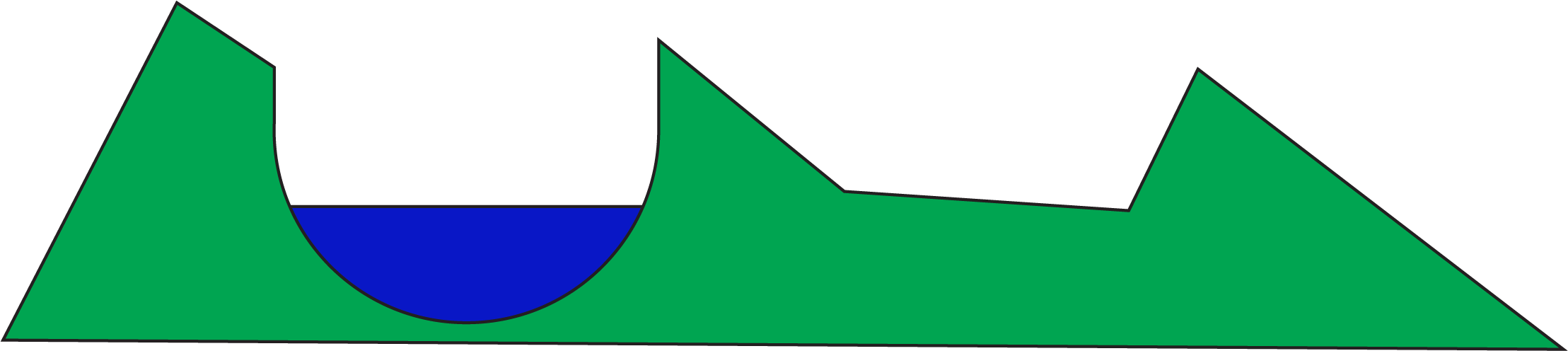

Source
| Uncarved Terrain |
|---|
 |
| Carved Terrain |
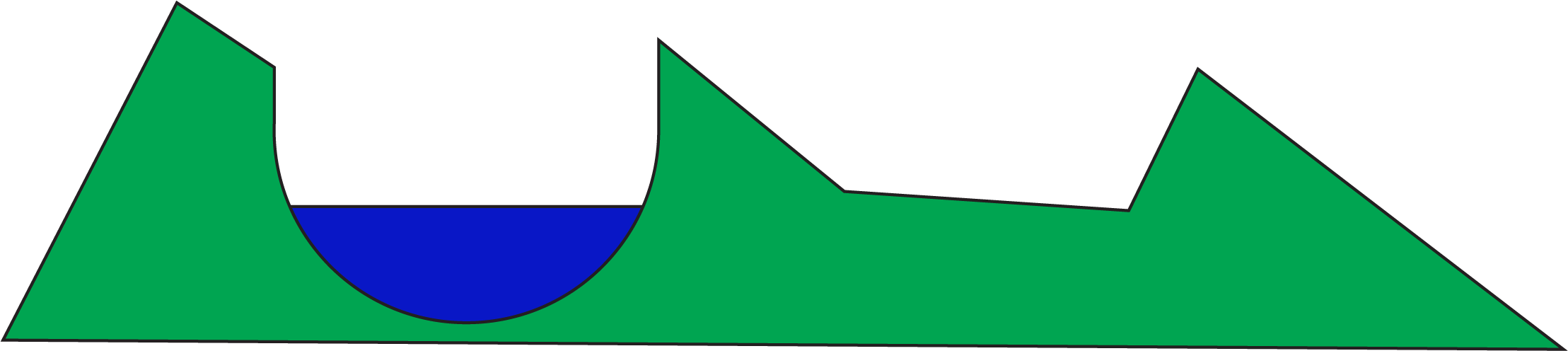 |
| Delta River | 
Source |
typedef void (*Rule)(void); // Now we can use Rule in place of the wordy void *(void) QHash<QChar, Rule> charToDrawingOperation; // Easier for us to read, but still functions as a map from char to "pointer to a function that takes no inputs (i.e. void inputs) and returns void"