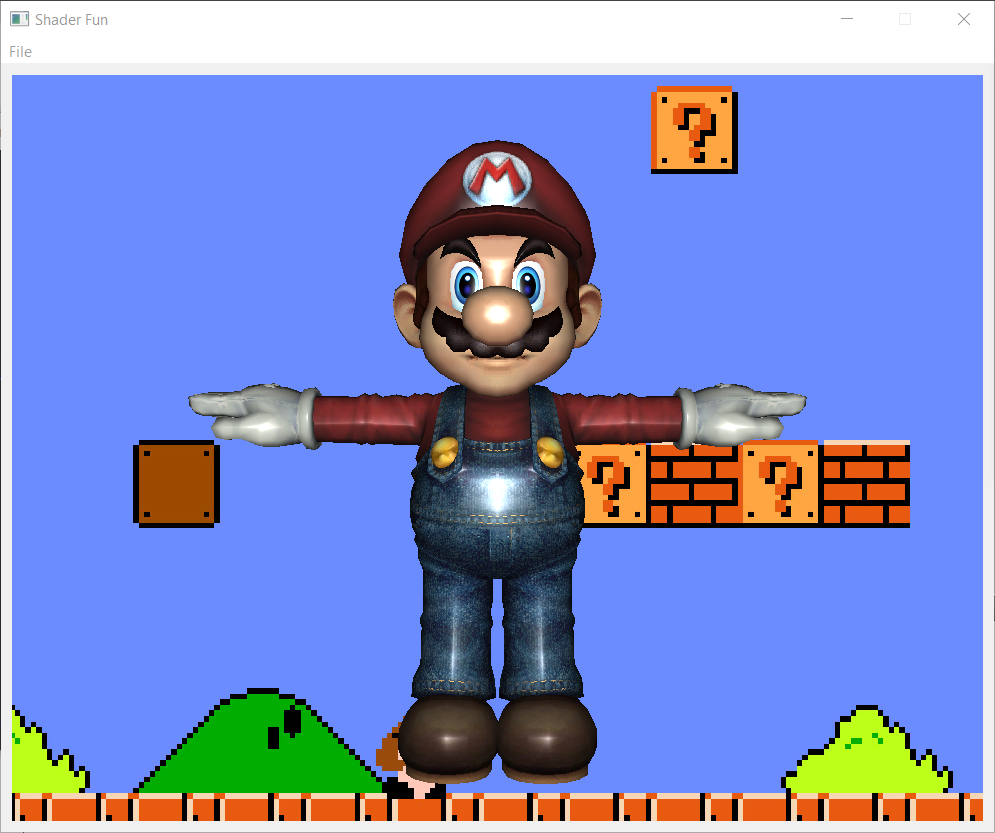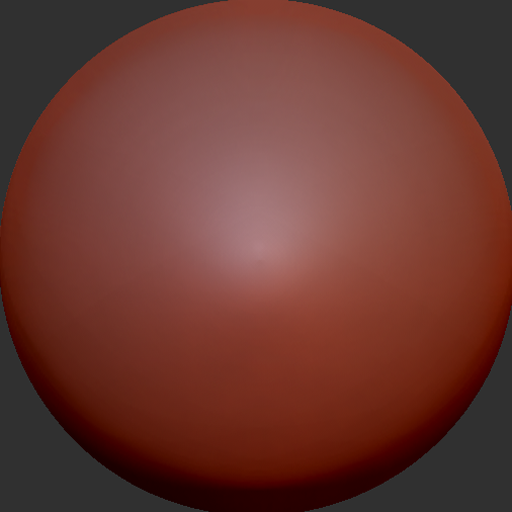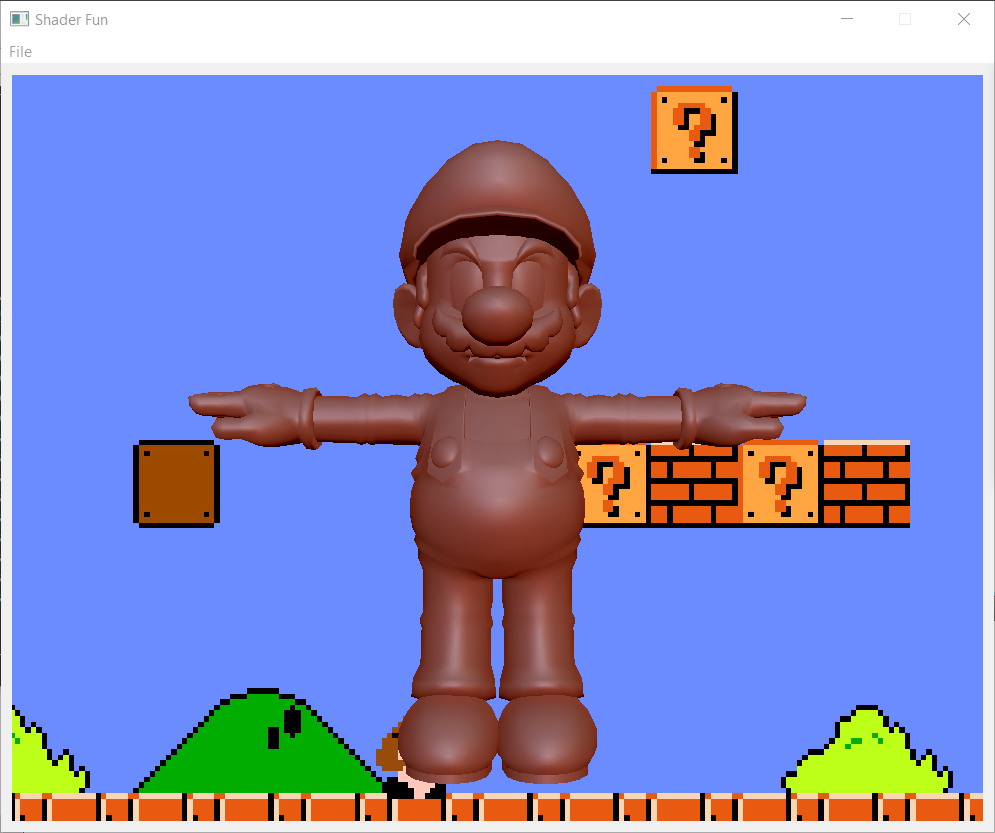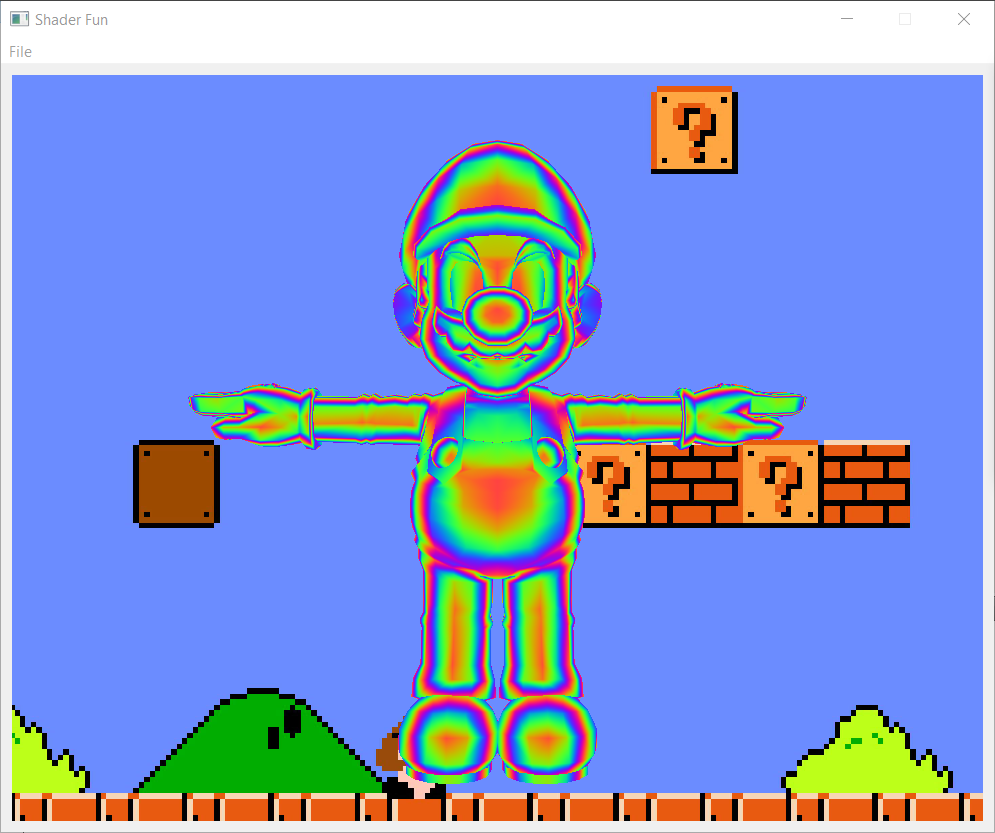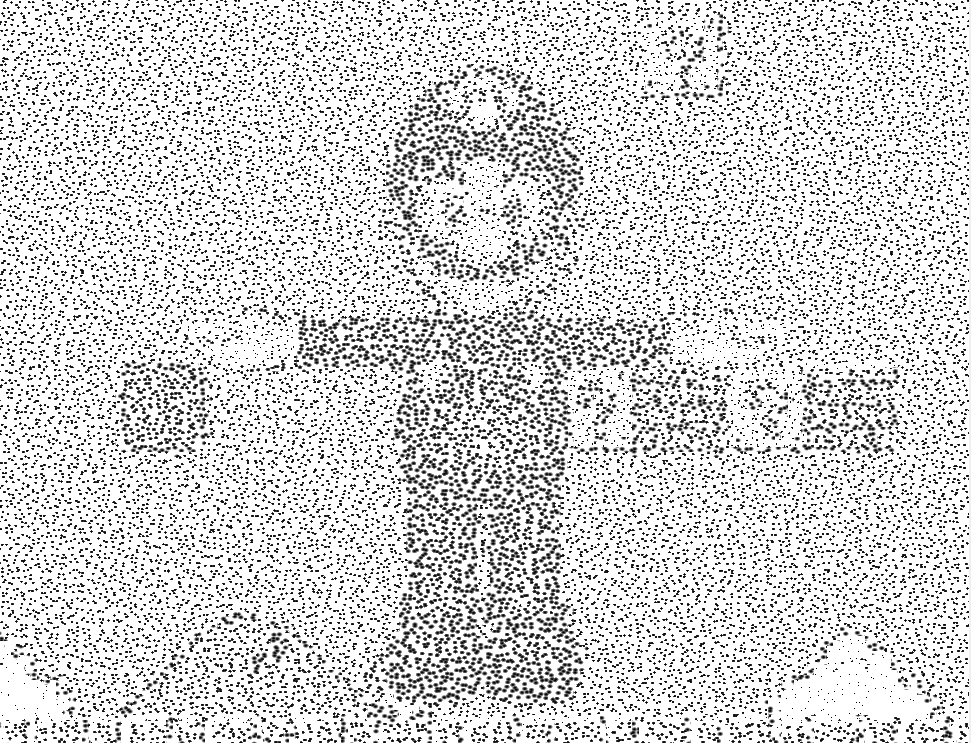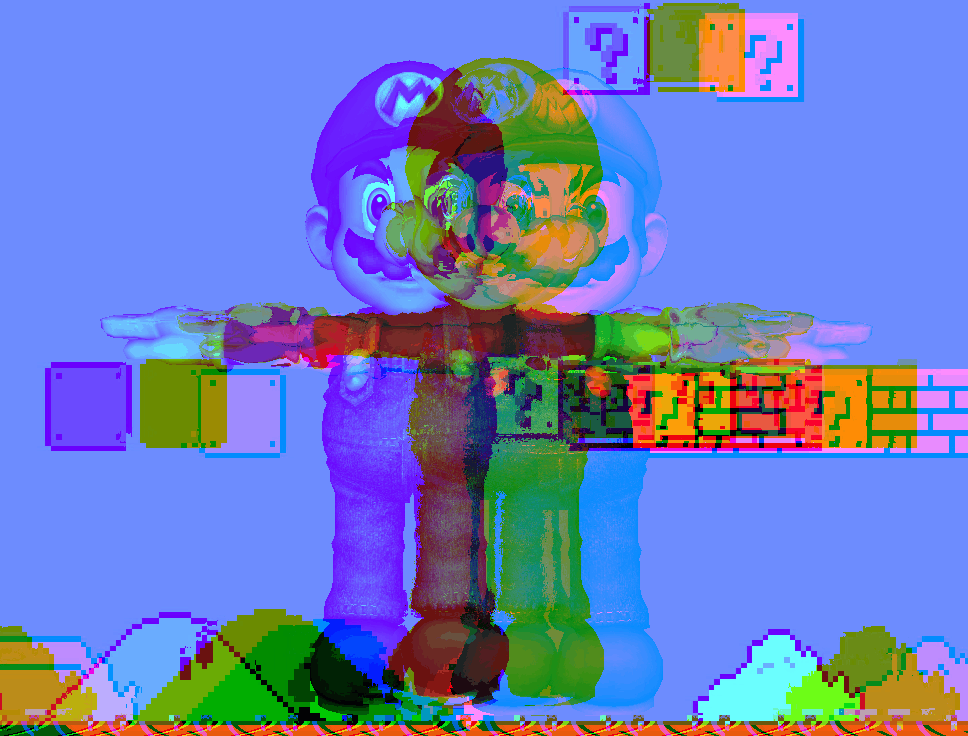float mod289(float x){return x - floor(x * (1.0 / 289.0)) * 289.0;}
vec4 mod289(vec4 x){return x - floor(x * (1.0 / 289.0)) * 289.0;}
vec4 perm(vec4 x){return mod289(((x * 34.0) + 1.0) * x);}
float noise(vec3 p) {
vec3 a = floor(p);
vec3 d = p - a;
d = d * d * (3.0 - 2.0 * d);
vec4 b = a.xxyy + vec4(0.0, 1.0, 0.0, 1.0);
vec4 k1 = perm(b.xyxy);
vec4 k2 = perm(k1.xyxy + b.zzww);
vec4 c = k2 + a.zzzz;
vec4 k3 = perm(c);
vec4 k4 = perm(c + 1.0);
vec4 o1 = fract(k3 * (1.0 / 41.0));
vec4 o2 = fract(k4 * (1.0 / 41.0));
vec4 o3 = o2 * d.z + o1 * (1.0 - d.z);
vec2 o4 = o3.yw * d.x + o3.xz * (1.0 - d.x);
return o4.y * d.y + o4.x * (1.0 - d.y);
}